Registering for Self Service Password Reset and Multi-Factor Authentication
This document will guide you through the process of registering your account for Self Service Password Reset (SSPR) and Multi-Factor Authentication (MFA).
This process is for both Staff and Students.
- You will need to provide your existing password for verification
- You can add contact methods of Email, Phone or Mobile Authenticator app where you will receive a verification code if you need to reset your password. (You can’t use your University e-mail address for this because you won’t have access to it without your password.)
1. Click the “Register to use SSPR” button on this page to be directed to the Self-Service Password Reset (SSPR) registration page.
Please note: you will be redirected to a Microsoft page as our SSPR is a Microsoft 365 product.
2. On the Security info page, select Add sign-in method
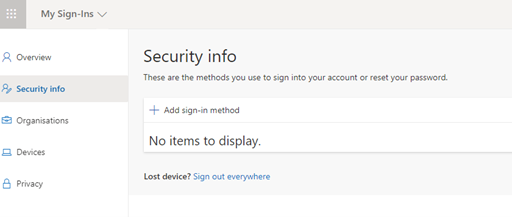
3. On the Add a method page, select a contact method from the drop-down list, and then select Add
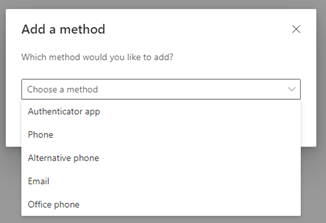
Please note: the alternate email address must be your personal email address not an Edge Hill email.
4. Add your contact details and click Next
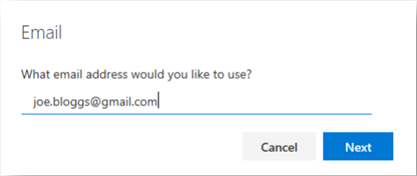
5. Enter the code that is sent to you and click Next
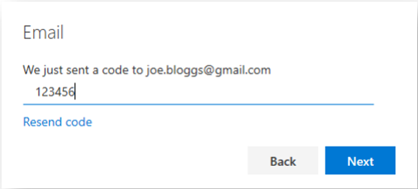
Once you have successfully completed this you will see your email address successfully added under Security info.
How to Change or Delete your Contact Details:
On the My Security Info page, you can review, change, or delete any of your contact methods
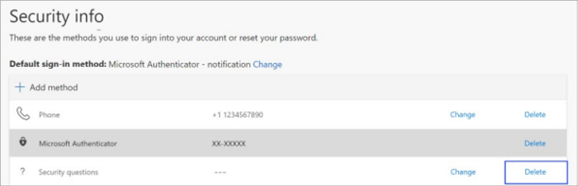
Related documents
How to Register for Multi-Factor Authentication