PebblePad Guidance
PebblePad is a personal learning portfolio and assessment platform comprised of three key systems: Pebble+. ATLAS, and PebblePocket. Students primarily use the Pebble+ side of the PebblePad system, whilst tutors ad assessors use ATLAS.
Participation in the Graduate Employability programme is facilitated through PebblePad and enables academic staff to view your work as you progress. The software is also used for learning and assessment in certain departments at Edge Hill.
If you are unsure then we would advise querying this with your department or personal tutor.
In most cases, PebblePad materials are directly connected to a Blackboard (Learning Edge) course. This allows you to access PebblePad directly from Blackboard in a single click without the need to log in. To load PebblePad from a Blackboard course, you will need to click on the PebblePad link.
This method requires no further log in to the PebblePad system.
If your Tutor has developed a use of PebblePad that is not connected through Blackboard then, in this situation, they should be able to provide specific guidance for you.
In PebblePad, a Resource is a template or workbook that has been created by your tutor. The tutor shares the Resource so that students can create their own copy to work on. When you create your own copy of a Resource, it becomes your own Asset.
Please note: It is highly likely that you will be prompted to auto-submit your Asset for assessment. Agreeing to this prompt will allow you tutor to view your work and leave feedback.
As you work through your PebblePad workbook, you may be asked to upload Evidence for a particular section. Evidence gives you the opportunity to add additional Assets from your PebblePad account to support proof of your development, achievement or completion of a task or capability.
You can upload files from your device to your PebblePad account at which point they will become Assets in your Asset Store.
You can add Evidence to specific areas of your workbook where you see the blue icon labelled ‘+Add’. To add Evidence:
- Select the ‘+Add’ button
- Click ‘Add Evidence’
- Click ‘Add an Asset’
- Select the Asset (or multiple) if you have already uploaded to Pebble+ or select ‘Upload New’ to upload a document from your device.
- Confirm by selecting ‘Done’
You can leave a comment regarding the Evidence that you have uploaded in the optional ‘Add Justification’ box.
Watch | How to add Evidence in PebblePadFurther reading
Please refer to the following link for an in-depth explanation of the Pebble+ interface.
Interactive Pebble+ Interface explanation