Office 365 ProPlus Download
Students and staff of the University can get Microsoft Office 365 for free on up to five personal devices as well as access to online versions of Office 365 products and OneDrive storage.
Software included
Word, Excel, Outlook, Access, PowerPoint, OneNote, and Publisher.
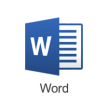
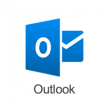
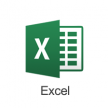
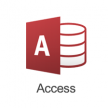
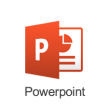

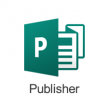
Download and install
To download Office 365 ProPlus, you need:
- your username, for example, [email protected]’
- your University password
Your username is made up of your Student ID, for example, ‘29876541’, followed by ‘@edgehill.ac.uk’. You can find your Student ID on your library card.
Note
studentid@wiki.edgehill.ac.uk will not work.
Note to staff
Staff, you need to use your [email protected] you cannot use your ‘[email protected]’ email address.
- Login to Office 365 with your username and password
- Once logged in, click the Install Office button
- Follow the on-screen instructions by clicking to Run the installer. The installation will begin and, after a few minutes, you can start using Office.
- When you launch Office for the first time, you will need to activate it – click on Sign In and then enter your [email protected]
- Click Next and then enter your password and Sign in
Leaving Edge Hill University
Microsoft will change access to Office 365 to view only. OneDrive storage and files will be deleted.
If you are a student studying, or a member of staff working at the University, then you will have access to OneDrive while you are here. When your study ends, or you leave employment with the University, access to your Edge Hill University associated OneDrive will also end.
You should ensure any personal data stored in OneDrive is removed before you leave the University.
If you are a member of staff, you should ensure all work related information is made available to relevant colleagues before you leave.