Assistive technology
From proofreading and note-taking, to planning written work, technologies can support you in developing your study skills strategies. These technologies are available to all students on campus and can be useful tools to support your learning.
This brief toolkit aims to provide information about the range of technologies such as, Mind Mapping, Text-to-Speech software and apps available that all Edge Hill students can access. The toolkit will focus on accessibility features and ongoing developments available in technologies from companies such as, Microsoft, Apple and Google.
Launch toolkit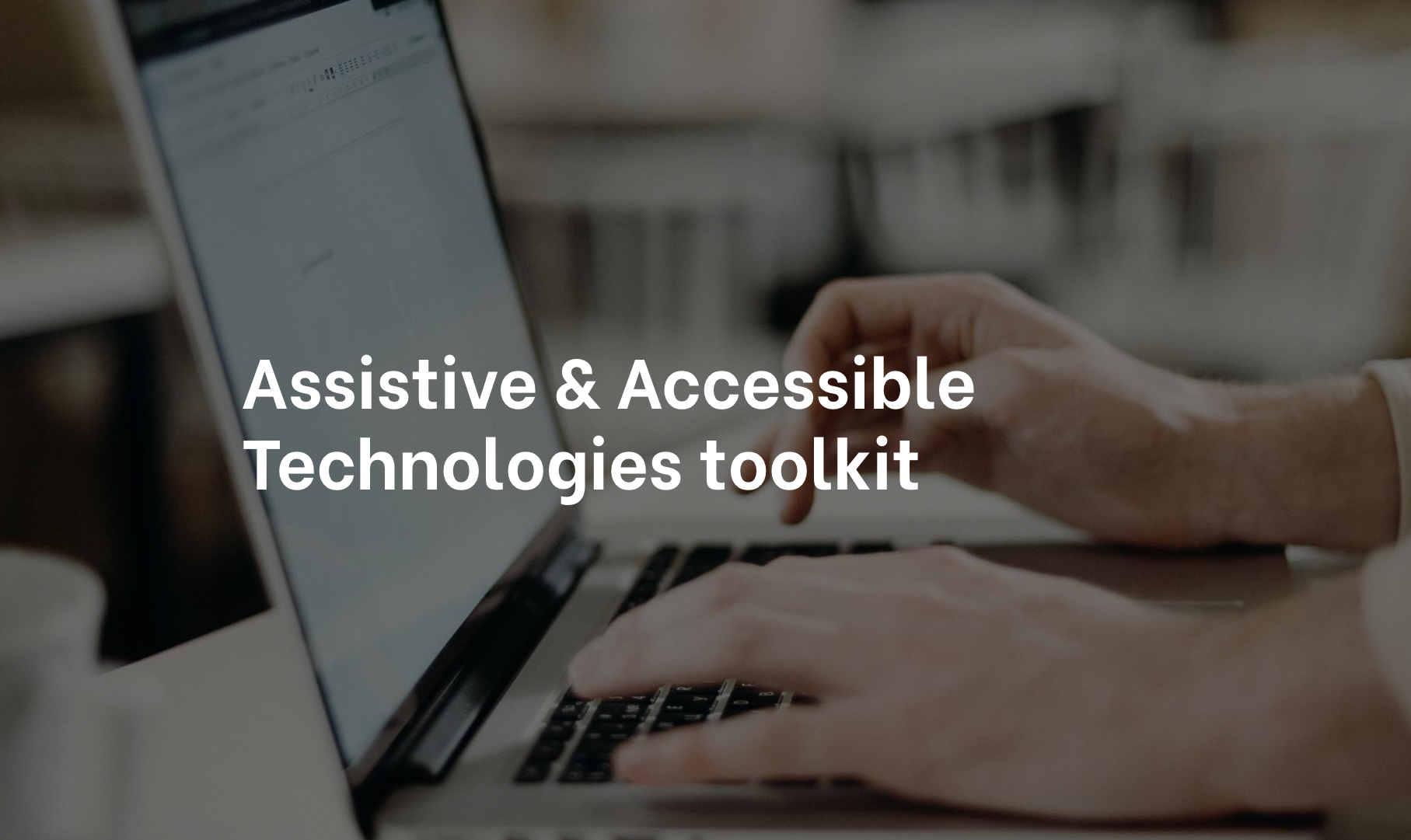
Text to Speech – Read&Write
Read& Write is text-to-speech software that will enable you to listen to your work and better hear and correct errors when proofreading and editing. Read&Write also has helpful features including a homophone checker and enhanced spell checker which can be useful for individuals with reading differences such as dyslexia or visual stress.
Read&Write HelpMind mapping – Inspiration
Inspiration is a mind mapping tool which is ideal for ideation and organising your thoughts to create detailed plans that can support you with your academic writing. Inspiration can also help you to stricture information supporting planning and revision strategies with easy conversion to linear writing frameworks in Word.
Inspiration is free to use for Edge Hill staff and students.
Inspiration HelpDownload InspirationHelp and learn – Microsoft 365
Microsoft 365 has a range of accessibility features that make it easier for people to create, communicate and collaborate. Microsoft 365 has integrated tools that enhance and offer choices in reading and writing experiences.
Microsoft 365 HelpNote-taking – Caption.Ed
Caption.Ed can assist in promoting real-time, highly accurate captions to assist with learning. Caption.Ed can also enable students to take meaningful notes effortlessly and allow them to become independent learners.
Caption.Ed HelpCreate Caption.Ed AccountWhere to find the software
To access Read&Write and Inspiration simply click on the Windows Start button and type the name of the software, then select as the icon appears.
For help accessing Microsoft 365 and Caption Ed please contact the team on [email protected].