Multi-Factor Authentication (MFA) registration
MFA Registration Step by Step Guide
Please set up both of the following MFA methods:
Method One – Authenticator App
- Click the following link and log in with your University account details:
https://ehu.ac.uk/mysecurityinfo - Ensure that Security info is selected in the left column
- Click + Add method
- Choose Authenticator App from the drop down list of methods and click Add
- Click Next and Next again, and you will then see a QR code on screen
We’ll use the QR code in a few minutes…first though, get your mobile phone…
On your mobile phone:
If you have not already done so, install the Microsoft Authenticator App

Open the Authenticator app on your mobile phone. If you are opening the app for the first time, you may see a set-up wizard begin, and it will probably take you to step 4 below.
- If you see no wizard, click the three dots in the top right corner
- Click + Add account
- Click Work or School Account
- Click Scan a QR code
- Now scan the QR code by pointing your phone at the QR code on your computer screen.
- On your computer, select ‘Next’ to continue. This will send a notification to your phone
- On your Phone, select ‘Approve‘ when prompted to accept the notification.
- On your computer, select ‘Next‘ and then ‘Next‘ and then ‘Done‘
Congratulations – your account is now MFA protected.
Method Two – Text Messages (SMS)
This is a backup MFA method in case you ever change your mobile phone, or if the authenticator app crashes.
The routine below details how to configure and use SMS text messages as your backup MFA method:
- Click the following link and log in with your University account details:
https://ehu.ac.uk/mysecurityinfo - Ensure that Security info is selected in the left column
- Click + Add method
- Select Phone from the drop down list of methods and click Add
- Select UK
- Input your mobile number (include the first zero)
- Select Text me a code
- Click Next
- You will then receive a six digit code by text message
- Input that code on your computer screen and click Next
- Click Done
Now that you have set up text messaging as your backup MFA method, you’ll see the option to use this instead of the Microsoft Authenticator App when logging into EHU systems (as in the image below)
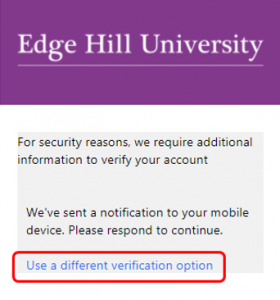
Great stuff – its always good to have a backup solution.
Would you like to know more?
- What is: Multifactor Authentication ? – Microsoft explains
- Why you should turn on two factor authentication – Tom Scott explains