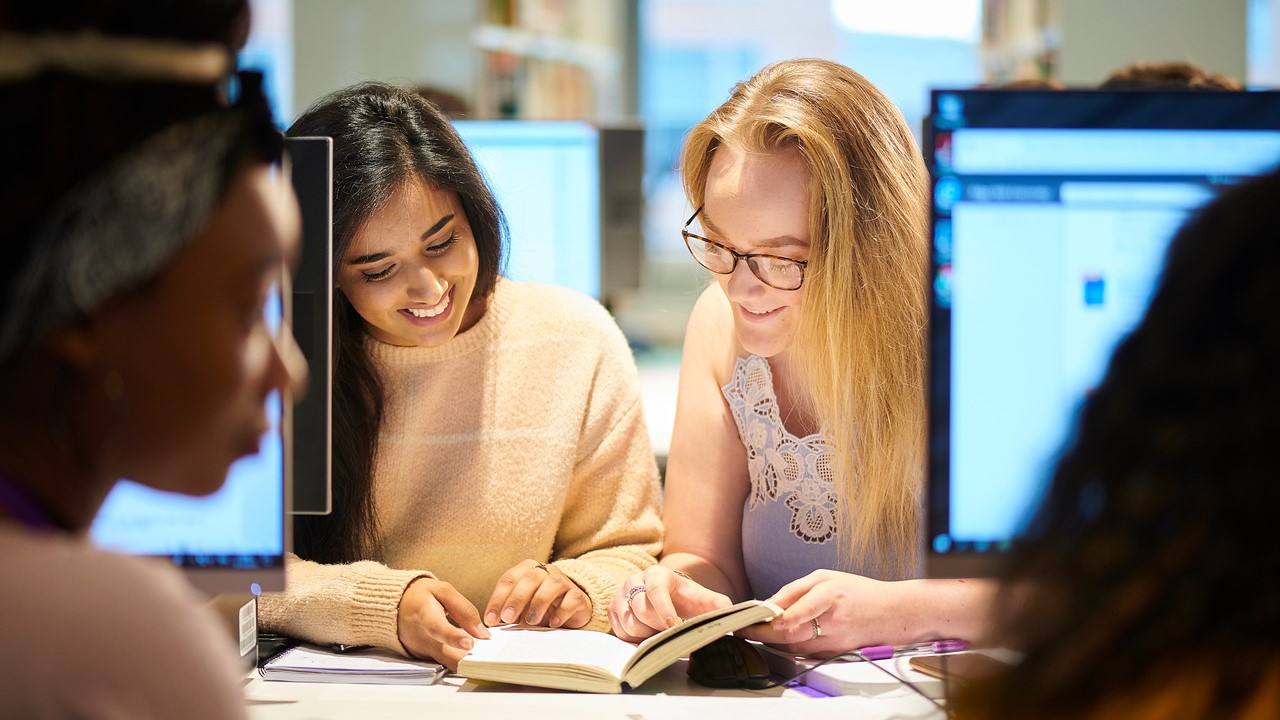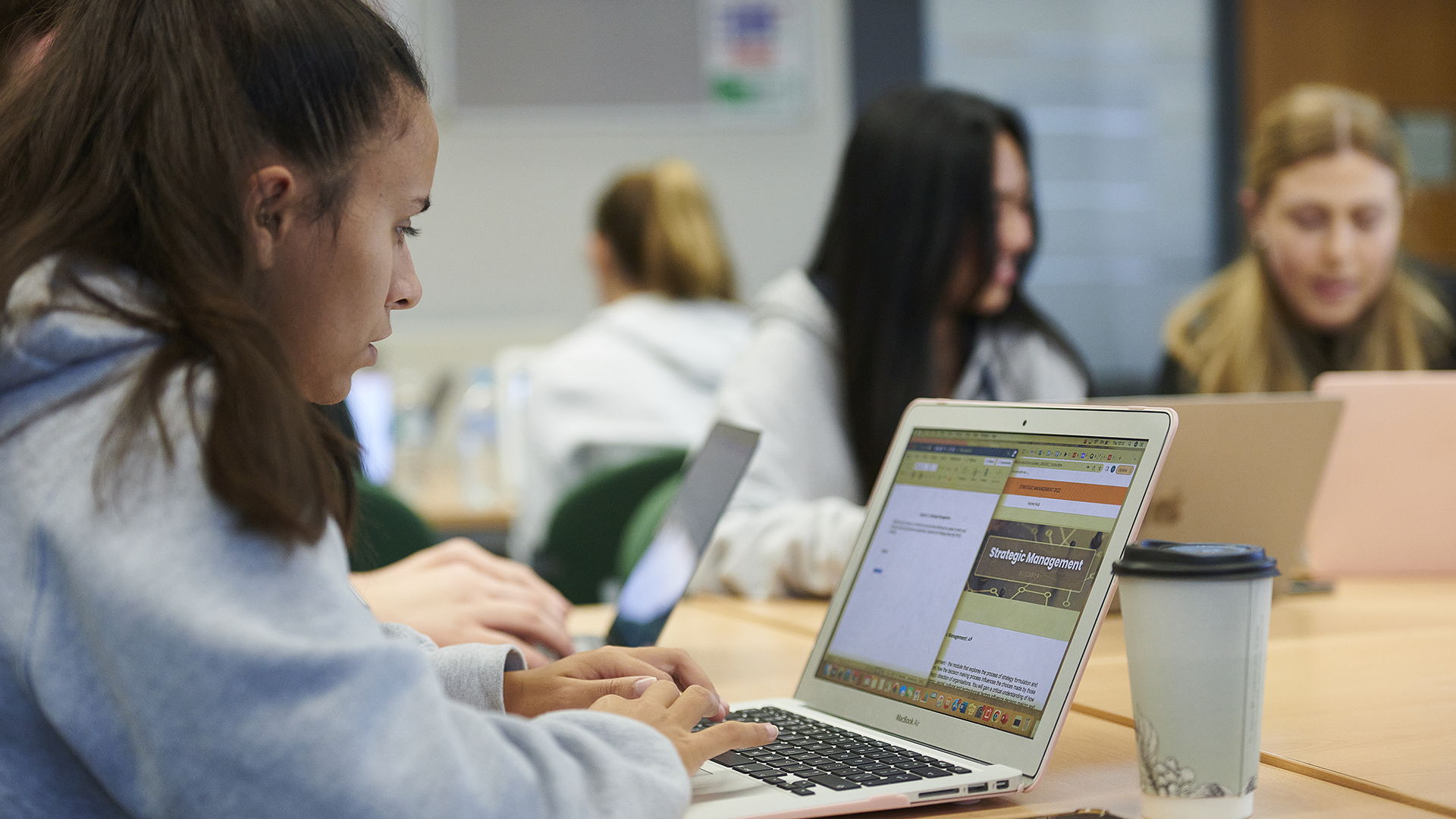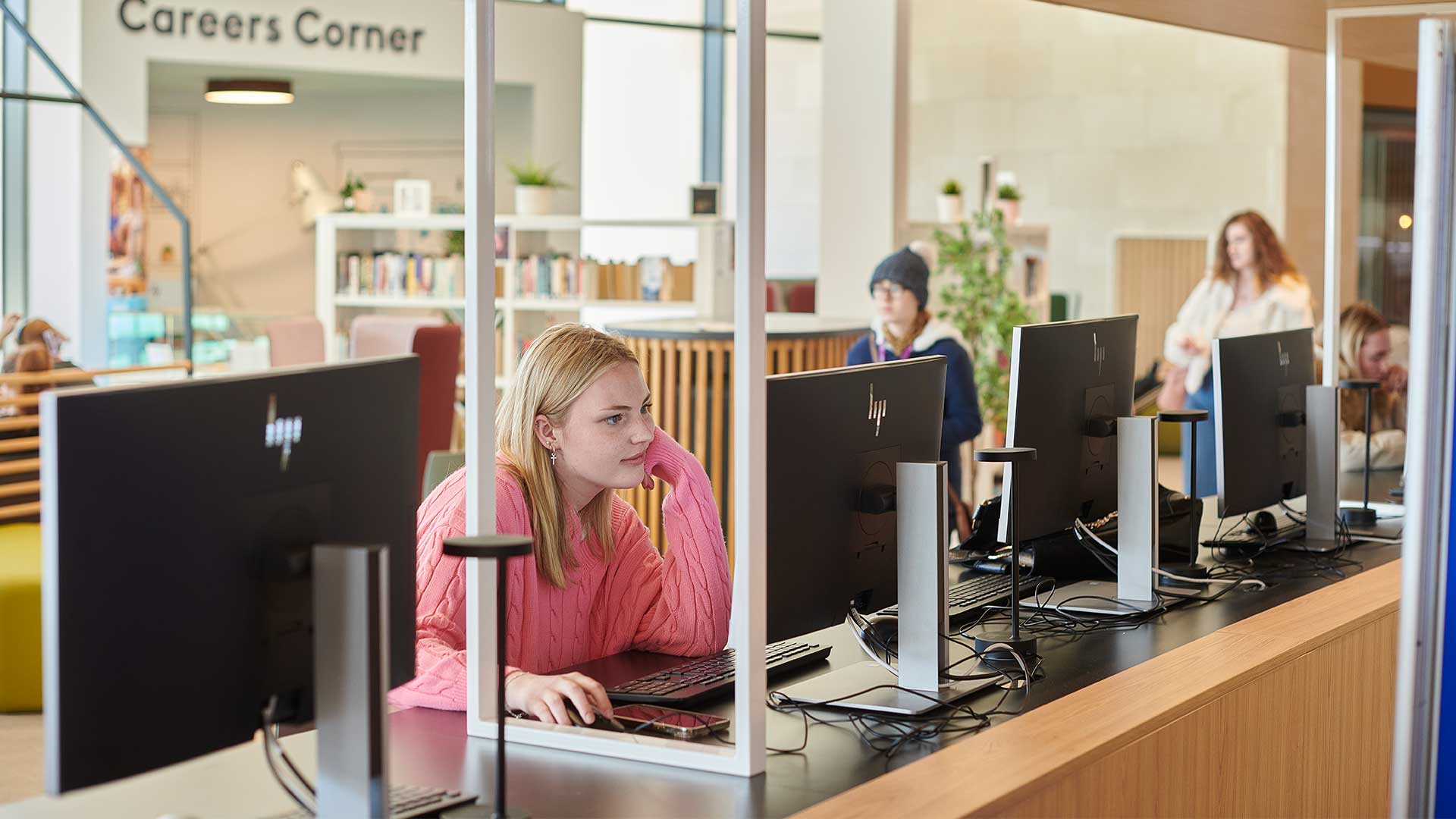TechSkills
TechSkills is a package of face-to-face support, online resources and activities to help you develop and enhance your technology skills.
Whatever your subject or level of study you will most likely need to understand and use different forms of technology to complete your course. Whether you are a complete beginner and want to learn how to use a PC effectively, need help getting started with a particular software application or would like to come along to one of our informal events running throughout the academic year – TechSkills has something to offer you.